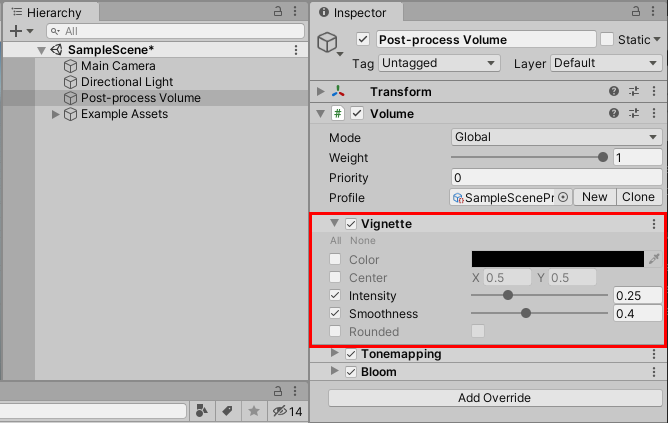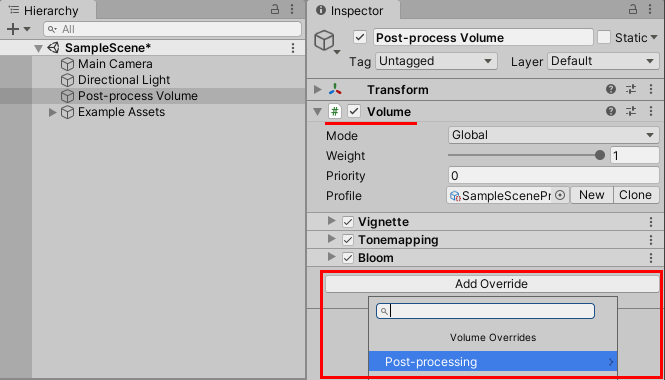You can not select more than 25 topics
Topics must start with a letter or number, can include dashes ('-') and can be up to 35 characters long.
1.2 KiB
1.2 KiB
Volume Overrides
Volume Overrides let you change or extend the default properties in a Volume Profile.
URP implements post-processing effects as Volume Overrides. For example, the following image shows the Vignette post-processing effect in the URP Template SampleScene.
In a the Volume Override, checkboxes to the left of each property let you enable or disable specific properties. If you disable a property, URP uses the Volume’s default value for that property instead. To turn all properties on or off, use the All or None shortcuts above the property list.
How to add a Volume Override to a Volume component
To add a Volume Override to a Volume component: