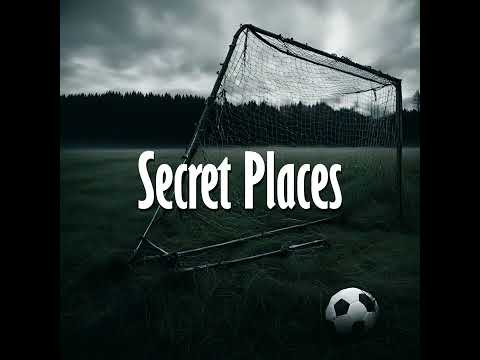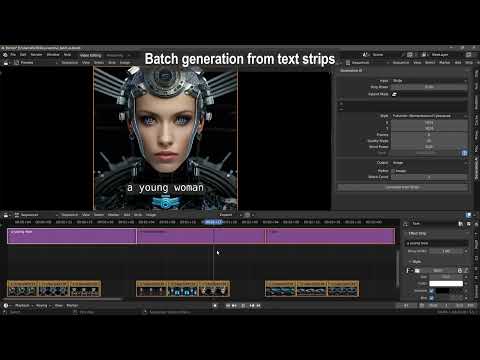|
|
1 year ago | |
|---|---|---|
| sounds | 2 years ago | |
| .gitignore | 2 years ago | |
| README.md | 1 year ago | |
| __init__.py | 1 year ago | |
| free_lunch_utils.py | 1 year ago | |
| styles.json | 1 year ago | |
README.md
PALLAIDIUM - Generative AI for the Blender VSE
AI-generate video, image, and audio from text prompts or video, image, or text strips.
Features
| Text to video | Text to audio |
| Text to speech | Text to image |
| Image to image | Image to video |
| Video to video | Image to text |
| ControlNet | OpenPose |
| Canny | Illusion |
| Multiple LoRAs | Segmind distilled SDXL |
| Seed | Quality steps |
| Frames | Word power |
| Style selector | Strip power |
| Batch conversion | Batch refinement of images. |
| Batch upscale & refinement of movies. | Model card selector. |
| Render-to-path selector. | Render finished notification. |
| Model Cards | One-click install and uninstall dependencies. |
| User-defined file path for generated files. | Define the location for storing generated files. |
| Seed and prompt added to strip name. | Include seed and prompt information in the strip name. |
Requirements
- Windows (Could maybe work on Linux or MacOS, but someone will have to contribute code to make it work).
- A CUDA-supported Nvidia card with at least 4 GB VRAM.
How to install
-
First you must download and install git for your platform(must be on PATH(or Bark will fail)): https://git-scm.com/downloads
-
Download the add-on: https://github.com/tin2tin/text_to_video/archive/refs/heads/main.zip
-
On Windows, right-click on the Blender icon and "Run Blender as Administrator"(or you'll get write permission errors).
-
Install the add-on as usual: Preferences > Add-ons > Install > select file > enable the add-on.
-
In the Generative AI add-on preferences, hit the "Install Dependencies" button.
-
Note that you can change what model cards are used in the various modes here(video, image, and audio).
-
Then it writes that it is finished(if any vital errors, let me know).
-
Restart Blender.
-
Open the add-on UI in the Sequencer > Sidebar > Generative AI.
-
The first time any model is executed many GB will have to be downloaded, so go grab lots of coffee.
-
If it says: "ModuleNotFoundError: Refer to https://github.com/facebookresearch/xformers for more information on how to install xformers", then try to restart Blender.
| Tip |
|---|
| If any Python modules are missing, use this add-on to manually install them: |
| https://github.com/amb/blender_pip |
Location
Install Dependencies, set Movie Model Card, and set Sound Notification in the add-on preferences:
Video Sequence Editor > Sidebar > Generative AI:
Styles:
See SDXL handling most of the styles here: https://stable-diffusion-art.com/sdxl-styles/
Updates
Read about the updates here:
https://github.com/tin2tin/Pallaidium/discussions/categories/announcements
Text to Video
The Animov models have been trained on Anime material, so adding "anime" to the prompt is necessary, especially for the Animov-512x model.
Text to Image
The Stable Diffusion models for generating images have been used a lot, so there are plenty of prompt suggestions out there if you google for them.
Artists
https://stablediffusion.fr/artists
Prompting:
https://github.com/invoke-ai/InvokeAI/blob/main/docs/features/PROMPTS.md
https://stablediffusion.fr/prompts
https://blog.segmind.com/generating-photographic-images-with-stable-diffusion/
| Tip |
|---|
| If the image of your renders breaks, then use the resolution from the Model Card in the Preferences. |
| Tip |
|---|
| If the image of your playback stutters, then select a strip > Menu > Strip > Movie Strip > Set Render Size. |
| Tip |
|---|
| If you get the message that CUDA is out of memory, then restart Blender to free up memory and make it stable again. |
Batch Processing
Select multiple strips and hit Generate. When doing this, the file name, and if found the seed value, are automatically inserted into the prompt and seed value. However, in the add-on preferences, this behavior can be switched off.
https://github.com/tin2tin/Pallaidium/assets/1322593/28098eb6-3a93-4bcb-bd6f-53b71faabd8d
Text to Audio
Bark
Find Bark documentation here: https://github.com/suno-ai/bark
- [laughter]
- [laughs]
- [sighs]
- [music]
- [gasps]
- [clears throat]
- — or ... for hesitations
- ♪ for song lyrics
- capitalization for emphasis on a word
- MAN/WOMAN: for bias towards the speaker
Speaker Library: https://suno-ai.notion.site/8b8e8749ed514b0cbf3f699013548683?v=bc67cff786b04b50b3ceb756fd05f68c
| Tip |
|---|
| If the audio breaks up, try processing longer sentences. |
AudioLDM2
Find AudioLDM documentation here: https://github.com/haoheliu/AudioLDM Try prompts like: Bag pipes playing a funeral dirge, punk rock band playing hardcore song, techno dj playing deep bass house music, and acid house loop with jazz. Or: Voice of God judging mankind, woman talking about celestial beings, hammer on wood.
Performance
The performance can be improved by following this guide: https://nvidia.custhelp.com/app/answers/detail/a_id/5490/~/system-memory-fallback-for-stable-diffusion
On 6 GB of VRAM I typically render images first with 1024x512 images with SDXL. And img2vid with Zeroscope XL in 768x384x10 or 640x320x17, with a low Quality Steps value.
New to Blender?
Watch this tutorial: https://youtu.be/4_MIaxzjh5Y?feature=shared
AI Modules
Diffusers: https://github.com/huggingface/diffusers
ModelScope: https://modelscope.cn/models/damo/text-to-video-synthesis/summary
Animov: https://huggingface.co/vdo/animov-0.1.1
Potat1: https://huggingface.co/camenduru/potat1
Zeroscope Dark: https://huggingface.co/cerspense/zeroscope_v2_dark_30x448x256
Zeroscope XL: https://huggingface.co/cerspense/zeroscope_v2_XL
Würstchen: https://github.com/dome272/Wuerstchen
AudioLDM2 Music: https://huggingface.co/cvssp/audioldm-s-full-v2 https://github.com/haoheliu/AudioLDM
Bark: https://github.com/suno-ai/bark
Deep Floyd IF: https://github.com/deep-floyd/IF
Stable Diffusion XL: https://huggingface.co/stabilityai/stable-diffusion-xl-base-0.9
Segmind SDXL: https://huggingface.co/segmind/SSD-1B https://blog.segmind.com/generating-photographic-images-with-stable-diffusion/
Uninstall
Hugging Face Diffusers models are downloaded from the hub and saved to a local cache directory. By default, the cache directory is located at:
On Linux and macOS: ~/.cache/huggingface/hub
On Windows: %userprofile%\.cache\huggingface\hub
Here you can locate and delete the individual models.
Useful add-ons
Add Rendered Strips
Since the Generative AI add-on only can input image or movie strips, you'll need to convert other strip types to movie-strip. For this purpose, this add-on can be used:
https://github.com/tin2tin/Add_Rendered_Strips
VSE Masking Tools
For creating a mask on top of a clip in the Sequencer, this add-on can be used to input the clip as background in the Blender Image Editor. The created mask can then be added to the VSE as a strip, and converted to video with the above add-on:
https://github.com/tin2tin/vse_masking_tools
Subtitle Editor
Edit and navigate in the generated text strips.
https://github.com/tin2tin/Subtitle_Editor
Screenwriter Assistant
Get chatGPT to generate stories, which can be used as prompts.
https://github.com/tin2tin/Blender_Screenwriter_Assistant_chat_GPT
Text to Strip
Convert text from the Text Editor to strips which can be used as prompts for batch generation.
https://github.com/tin2tin/text_to_strip
Useful Projects
Trainer for LoRAs: https://github.com/johnman3032/simple-lora-dreambooth-trainer
Video Examples
Image to Text
https://github.com/tin2tin/Pallaidium/assets/1322593/91eb17e4-72d6-4c69-8e5c-a3d38af5a770
Illusion Diffusion
https://github.com/tin2tin/Pallaidium/assets/1322593/42eadfd8-3ebf-4747-b8e0-7b79fe8626b6
Scribble
https://github.com/tin2tin/Pallaidium/assets/1322593/c74a4e38-8b16-423b-be78-aadfbfe284dc
Styles
https://github.com/tin2tin/Pallaidium/assets/1322593/b80812b4-e3be-40b0-a73b-bc55b7eeadf7
ControlNet
https://github.com/tin2tin/Pallaidium/assets/1322593/a1e94e09-0147-40ae-b4c2-4ce0671b1289
OpenPose
https://github.com/tin2tin/Pallaidium/assets/1322593/ac9f278e-9fc9-46fc-a4e7-562ff041964f
Zeroscope
Würstchen
Bark
Batch from Text Strips
Video to video:
https://github.com/tin2tin/Generative_AI/assets/1322593/c044a0b0-95c2-4b54-af0b-45bc0c670c89
https://github.com/tin2tin/Generative_AI/assets/1322593/0105cd35-b3b2-49cf-91c1-0633dd484177
Img2img:
https://github.com/tin2tin/Generative_AI/assets/1322593/2dd2d2f1-a1f6-4562-8116-ffce872b79c3
Painting
https://github.com/tin2tin/Generative_AI/assets/1322593/7cd69cd0-5842-40f0-b41f-455c77443535
Restrictions for using the AI models:
- The models can only be used for non-commercial purposes. The models are meant for research purposes.
- The models was not trained to realistically represent people or events, so using it to generate such content is beyond the model's capabilities.
- It is prohibited to generate content that is demeaning or harmful to people or their environment, culture, religion, etc.
- Prohibited for pornographic, violent, and bloody content generation.
- Prohibited for error and false information generation.