You can not select more than 25 topics
Topics must start with a letter or number, can include dashes ('-') and can be up to 35 characters long.
|
|
2 years ago | |
|---|---|---|
| .. | ||
| was-nodes-start | 2 years ago | |
| README.md | 2 years ago | |
| filename01.png | 2 years ago | |
| filename02.png | 2 years ago | |
| filename03.png | 2 years ago | |
README.md
wyrde's basic basics of comfy workflows
Keyboard shortcuts
Ctrl + A = select all nodes
Ctrl + M = mute/unmute selected nodes
Ctrl + C = copy selected nodes
Ctrl + V = paste node buffer
Ctrl + Enter = Adds current workflow to queue
Delete = delete selected nodes
Backspace = delete selected nodes
Space Bar = drag viewing area (hold space bar and move mouse pointer)
Notes:
- Ctrl + X does nothing.
- muted nodes don't process and block everythintg behind them
- Ctrl+C, Ctrl+V, Ctrl+X, work normally inside a text box/field
- The text areas are like a separate layer. Space and copy/paste functions act normal inside them and use comfyUI functions outside.
Organization
Add pythongosssss Node Templates from this repo. Download the node-templates file and put it inTemplates are now in ComfyUI.ComfyUI/web/extensions/. (Don't copy paste the editor display, save the raw file.) This repo has some other super helpful extensions as well.- I still recommended image-feed and workflow-svg from the repo
- noodles (the wires) can be organized with reroute nodes. It takes extra time, but it makes figuring out a workflow a few days later much easier. Much less someone else.
- SaveImage can do sub folders. The format is
folder/imageprefix. - The LoadImage node is (at this writing) too small. Drag the bottom down to show the image preview. Glory at the terrible sketch comfy made for an example!
Filenames
Prefix Output files can be customized with substitutions
%date:d-M-yy%
all the date variables:
yy -> last 2 digit of year (23)
yyyy -> full year format (2023)
d -> day number
M -> month number
h -> hour
m -> minute
s -> second
- Put in a
/to create a folder like%date:d-M-yyyy%/ComfyUI %width%and%height%are also supported.- Various items from nodes can also be included. Right click on a node, click on
propertiesand use the contents of the Node name for S&R property and the name of the data_field.- Example of putting the checkpoint in the file name:
- Load Checkpoint's API name shown in properties is
CheckpointLoaderSimple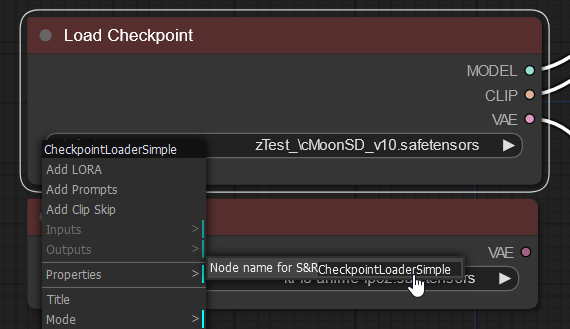
- The data_field is
ckpt_name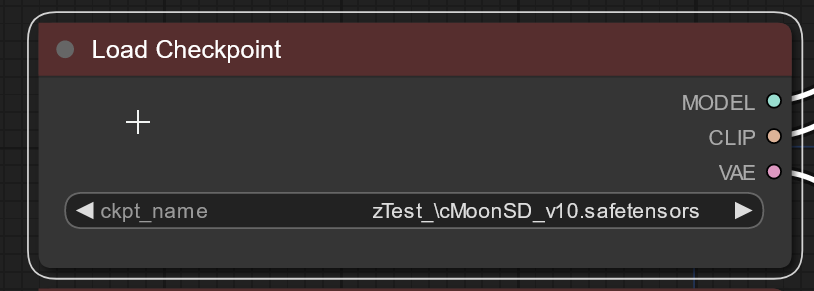
- combine with a
.between:CheckpointLoaderSimple.ckpt_name - wrap the whole thing with
%at the ends:%CheckpointLoaderSimple.ckpt_name% - and put that in the filename_prefix of the Save Image node
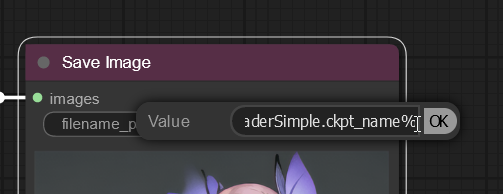
- each substitution gets its own %marks. Example:
%date:yyyy-M-d%/%node.data%_%node2.data2%
Suffix
- ComfyUI adds the suffix of an underscore, 5-digit number, underscore, and extension at the end of the file name automatically (
_NNNNN_.png).
Thanks to Davemane42 for pointing this out!
Custom Nodes & Extensions
If comfyUI doesn't have something you expect, there's probably a custom node for it.
- Custom Nodes are placed in the custom_node directory
- It's generally a good idea to put the author's name/handle as a directory/folder, then the node(s) inside it.
- some nodes come as "suites" which will include their own directory, drop the whole thing inside custom_nodes
Extensions are bits of javascript that extend the UI or some functions of comfyUI beyond the scope of nodes.
- Extensions are placed in the
web\extensionsfolder/directory. - Make sure to follow the author's instructions. These can break things. Easy to fix by removing the files.
Tips and Philosophy
- ComfyUI has a philosophy of keep it simple. Don't try to create a "do it all" workflow, instead focus on a specific objective.
- use the CheckpointLoaderSimple node to load checkpoints. It will auto pick the right settings depending on your GPU.
This directory conatains some basic workflows showing beginning principles. Think of them as badly organized tutorials.
Be sure to check out the comfy examples as well!