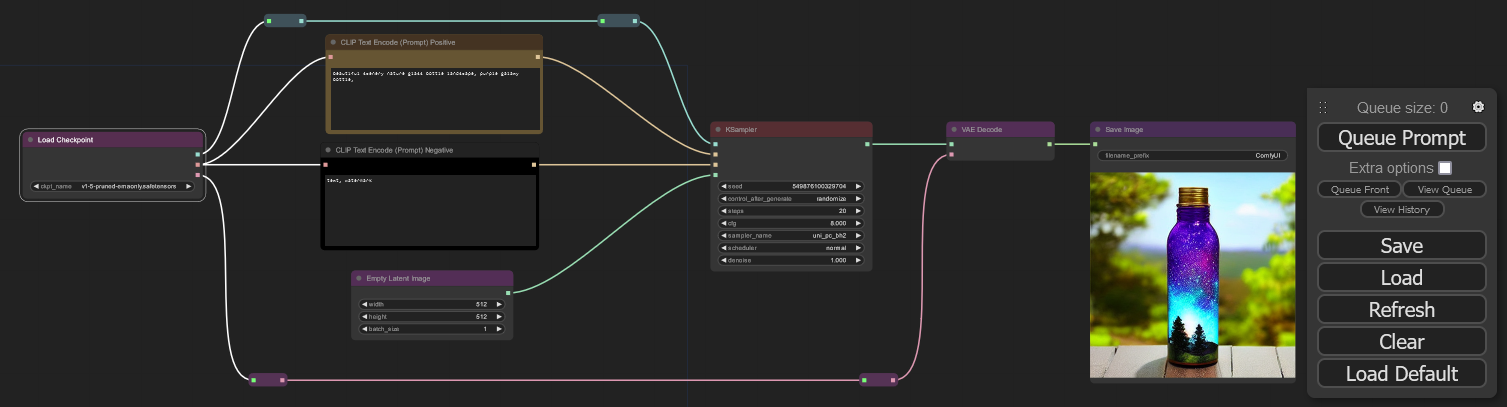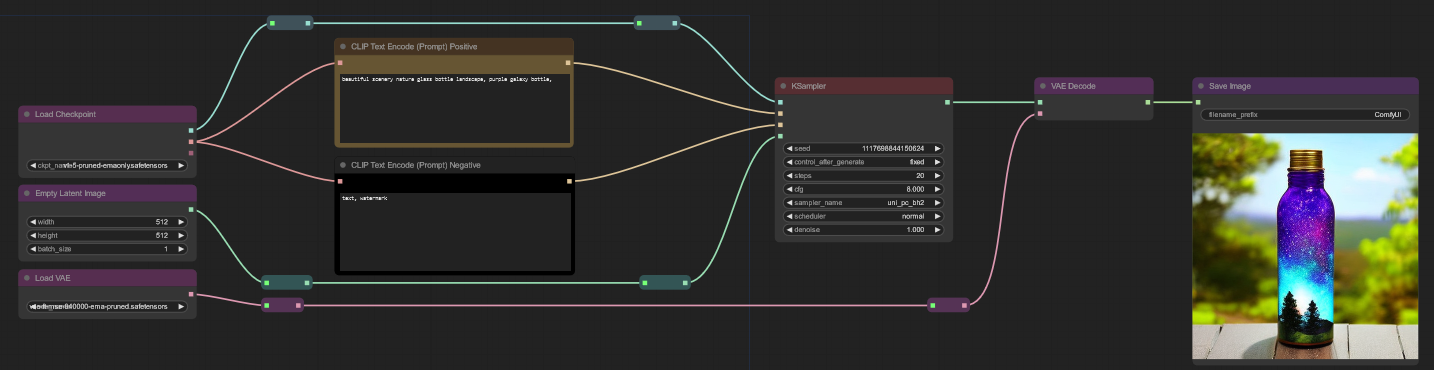You can not select more than 25 topics
Topics must start with a letter or number, can include dashes ('-') and can be up to 35 characters long.
4.1 KiB
4.1 KiB
Building on the Basics
A series of workflows to teach some of ComfyUI's basics.
The Beginning
Once ComfyUI is installed and running, adding workflows is as easy as dragging and dropping images or workflows created by ComfyUI into the empty area of the browser window.
This basic workflow generates an image based on the positive and negative prompts.
- processing starts with the "checkpoint", which is loaded by the Load Checkpoint node on the left.
- Information from the chekcpoint is sent to the two clip boxes, along the node path, and along the model path.
- The clip text encode node attached to the KSampler's positive input in the Positive Prompt.
- The clip text encode node attached to the KSampler's negative input in the Negative Prompt.
- The Empty Latent Image is the "starting image", is a blank bit of noise. Rather like a painter's canvas.
- The Model is all the raw information Stable Diffusion uses through the Sampler to resolve noise into images.
- I don't know what the fuck VAEs are, but they're important.
- all models contain a VAE, but not all models have a good VAE.
- an external VAE can be added to the workflow through a VAE laoder, see below.
- The KSampler node has a number of options. I won't go over all of them here, but for right now the most important are:
- The Seed is a number used for randomness. All things being equal, a workflow with the same seed will spit out the same image.
- If the seed doesn't change and nothing else changes, ComfyUI won't even process the workflow. The result is the same as last time. If nothing else changes and the seed does, then new images will be generated. They can vary wildly from one to the next.
- This makes it easy to tell if nothing has changed.
- The line under the seed is how new seeds are generated.
- fixed: they aren't. Seed stays the same. Useful for checking othetr parameters and generating the same basic image.
- Increment/Decriment: the seed changes by +/- 1.
- Random: Holdy Changing Numbers, Batman!
- values are changed by clicking the arrows to scroll through the options or clicking directly on a value to see a list.
Adding a Vae Loader
First download a VAE from stabilityai and drop it in ComfyUI\models\vae. Get the pruned.safetensors file. Don't click the filename, click to the right. 
adding new nodes is done three ways
- noodle dragging
- left click and drag from a node's output dot. A noodle appears.
- Drag the noodle to a nice spot and let go.
- A slection box with nodes of the same type will appear.
- Double Click
- Double Left Click on an empty spot and a list will appear.
- scroll through the list or start typing to filter it.
- select the desired node
- Right Click Menu
- right click on an empty place on the canvas
- a context menu appears
- left click on add node for the nodes submenu
- Left click on the submenu for the node desired for a list of nodes or more menus
For a VAE Loader
- Right click. Add node → loaders → Load VAE
Adding a Lora
HiRez Fixing
Expanding on Fixing
Upscaling
- images
resources
Model
Lora
- https://civitai.com/models/8858/maplestory2game-chibi-style-hn
- https://civitai.com/models/21670/astrobabes
- https://civitai.com/models/25803/battle-angels
Embeds
- EasyNegative https://civitai.com/models/7808/easynegative
- bad-hands-5 https://huggingface.co/yesyeahvh/bad-hands-5/tree/main
Custom Nodes