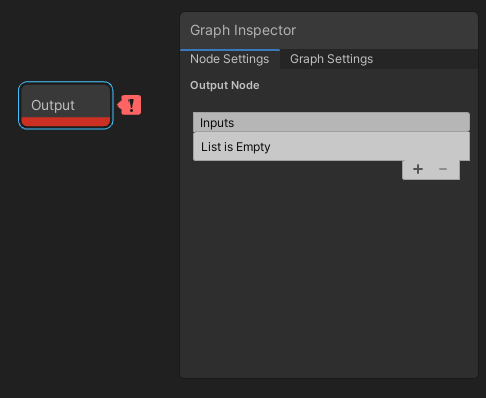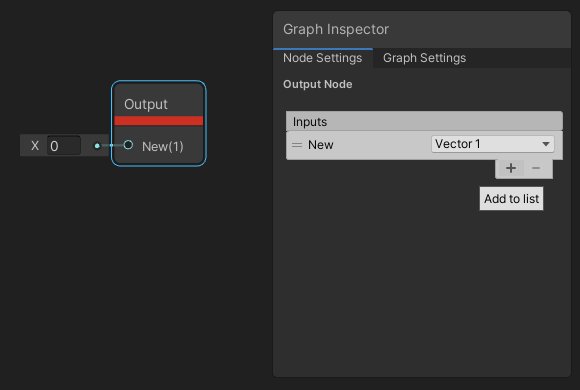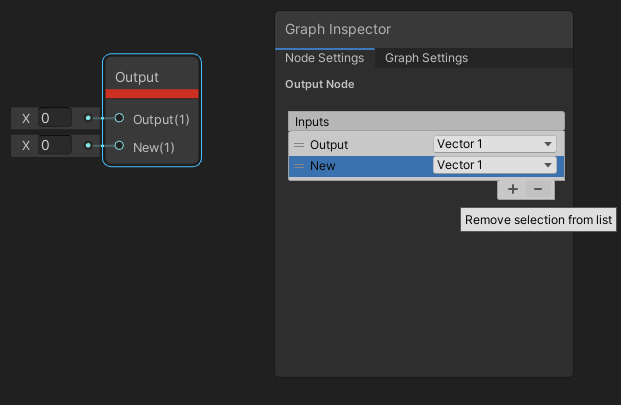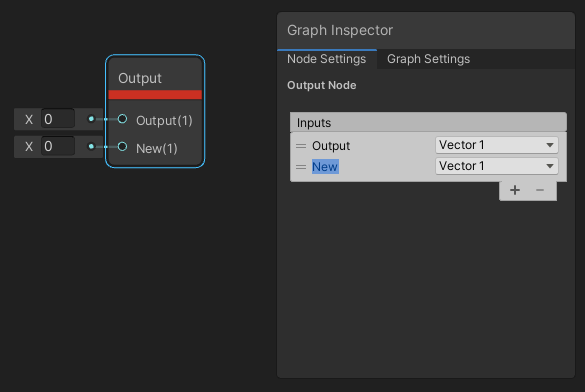1.6 KiB
Custom Port Menu
Description
The Custom Port Menu is displayed in the Node Settings tab of the Graph Inspector by clicking on the Custom Function Node and Sub Graph output node. This menu allows you to add, remove, rename, reorder, and define the types of your custom input and output ports.
How to Use
Select the Custom Function Node or the Sub Graph output node to view the Custom Port Menu in the Inspector. To close the menu, click anywhere in the graph or on another graph-element.
Adding and Removing Ports
To add ports, click the + icon at the bottom right corner of the port list.
To remove ports, select a port using the hamburger icon on the left, and click the - icon at the bottom right corner of the port list.
Renaming Ports
To rename a port, double-click its text field and enter the new name. Currently, only the following characters are valid for port names: A-Z, a-z, 0-9, _, ( ), and whitespace. If the name contains an invalid character, an error badge appears.
Reordering Ports
To reorder ports, click and hold the hamburger icon on the left, and drag the port to your desired place in the list.
Changing Port Types
To change a port type, use the Type drop-down menu on the right. See the Data Types page for a list of currently valid port types.