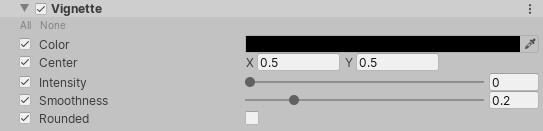You can not select more than 25 topics
Topics must start with a letter or number, can include dashes ('-') and can be up to 35 characters long.
1.6 KiB
1.6 KiB
Vignette
In photography, vignetting is the term for the darkening and/or desaturating towards the edges of an image compared to the center. In real life, thick or stacked filters, secondary lenses, and improper lens hoods are usually the cause of this effect. You can use vignetting to draw focus to the center of an image.
Using Vignette
Vignette uses the Volume system, so to enable and modify Vignette properties, you must add a Vignette override to a Volume in your Scene.
To add Vignette to a Volume:
- In the Scene or Hierarchy view, select a GameObject that contains a Volume component to view it in the Inspector.
- In the Inspector, navigate to Add Override > Post-processing and click on Vignette. Universal Render Pipeline applies Vignette to any Camera this Volume affects.
Properties
| Property | Description |
|---|---|
| Color | Use the color picker to set the color of the vignette. |
| Center | Set the vignette center point. For reference, the screen center is [0.5, 0.5]. |
| Intensity | Set the strength of the vignette effect. |
| Smoothness | Use the slider to set the smoothness of the vignette borders. Values range between 0.01 and 1. The higher the value, the smoother the vignette border. The default value is 0.2. |
| Rounded | When enabled, the vignette is perfectly round. When disabled, the vignette matches the shape on the current aspect ratio. |