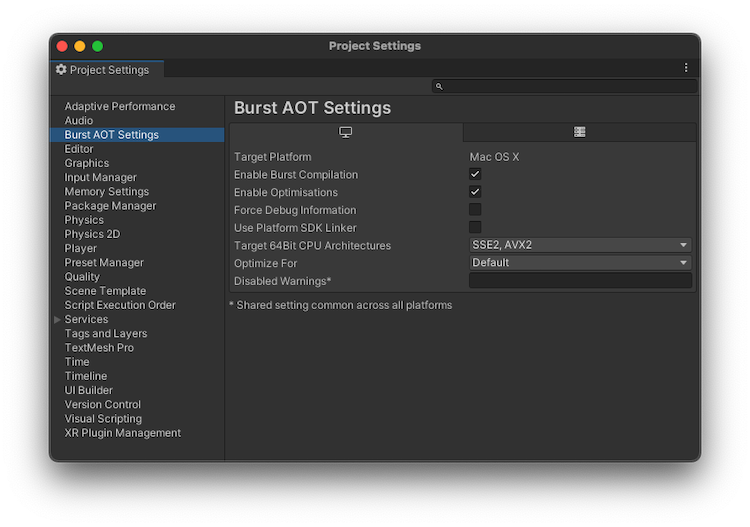3.8 KiB
Burst AOT Player Settings reference
To control Burst's AOT compilation, use the Player Settings window (Edit > Player Settings > Burst AOT Settings). These settings override the Burst settings in the Jobs menu when you make a build of your project.
| Setting | Function |
|---|---|
| Target Platform | Displays the current platform. To change the platform, go to File > Build Settings. You can set these Player Settings per platform. |
| Enable Burst Compilation | Enable this setting to turn Burst compilation on. Disable this setting to deactivate Burst compilation for the selected platform. |
| Enable Optimizations | Enable this setting to activate Burst optimizations. |
| Force Debug Information | Enable this setting to make Burst generate debug information. This adds debug symbols to your project, even in release builds of your project, so that when you load it in a debugger you can see file and line information. |
| Use Platform SDK Linker (Windows, macOS, and Linux builds only) |
Disables cross compilation support. When you enable this setting, you must use platform-specific tools for your target platform. Only enable this setting for debugging purposes. For more information, see Platforms with cross compilation disabled. |
| Target 32Bit CPU Architectures (Displayed if the architecture is supported) |
Select the CPU architectures that you want to use for 32 bit builds. By default, SSE2 and SSE4 are selected. |
| Target 64Bit CPU Architectures (Displayed if the architecture is supported) |
Select the CPU architectures that you want to use for 64-bit builds. By default, SSE2 and SSE4 are selected. |
| Target Arm 64Bit CPU Architectures (Displayed if the architecture is supported) |
Select the CPU architectures that you want to use for Arm 64-bit builds. By default, ARMV8A is selected. |
| Optimize For | Select which optimization settings to compile Burst code for. For more information see OptimizeFor. |
| Performance | Optimizes the job to run as fast as possible. |
| Size | Optimizes to make the code generation as small as possible. |
| Fast Compilation | Compiles code as fast as possible, with minimal optimization. Burst doesn't perform any vectorization, inlining, or loop optimizations. |
| Balanced (Default) |
Optimizes for code that runs fast but keeps compile time as low as possible. |
| Disabled Warnings | Specify a semi-colon separated list of Burst warning numbers to disable the warnings for a player build. Unity shares this setting across all platforms. This can be useful if you want to ignore specific compilation warnings while testing your application. |
The CPU Architecture setting is only supported for Windows, macOS, Linux and Android. Unity builds a Player that supports the CPU architectures you've selected. Burst generates a special dispatch into the module, so that the code generated detects the CPU the target platform uses and selects the appropriate CPU architecture at runtime.
Optimize For setting
[!NOTE] Any OptimizeFor setting is the global default optimization setting for any Burst job or function-pointer. If any assembly level
BurstCompile, or a specific Burst job or function-pointer has anOptimizeForsetting, it overrides the global optimization setting for those jobs.
To control how Burst optimizes your code, use the Optimize For setting in the Editor, or use the OptimizeFor field:
[BurstCompile(OptimizeFor = OptimizeFor.FastCompilation)]
public struct MyJob : IJob
{
// ...
}